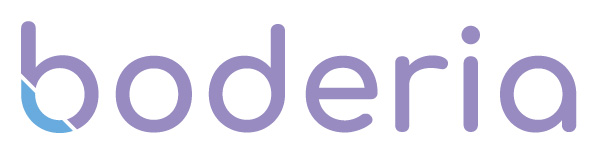Your Google Local Search ranking is based on the following three factors:
- Relevance: How well your Google My Business listing matches the search.
- Distance: How far your location is from the searcher.
- Prominence: How well-known your business is (based on links, reviews & SEO)
In this article, we will be looking at how to optimise your Google My Business Listing to ensure your clinic gets seen.
Complete Your Profile
If your Google My Business profile is fully complete, customers are 2.7 times more likely to consider your business on Search and Maps. Customers are also 70% more likely to visit and 50% more likely to consider purchasing from your clinic when you have a complete profile.
Verify Your Location(s)
Verified business locations help to improve your score for the distance ranking factor as verified locations are "more likely to show in local search results across Google products, like Maps and Search."
Add Real Images & Videos of Your Business
Your Google My Business Profile includes and logo and a cover photo, it is vital that these images are cohesive across all of your social media networks so that people can easily recognize your logo, this also helps to increase your brand awareness.
It is also important to add images and videos of your location, work environment, and team. You may look at posting pictures of your treatment rooms or treatments being undergone.
How to Add Photos & Videos
- From your dashboard, click on "Photos" in the left menu.
- Start by adding your logo and cover photo.
- To add more photos, click "At Work" or "Team" in the top menu of the photos page.
- To add videos, click the "Videos" tab in the top bar.
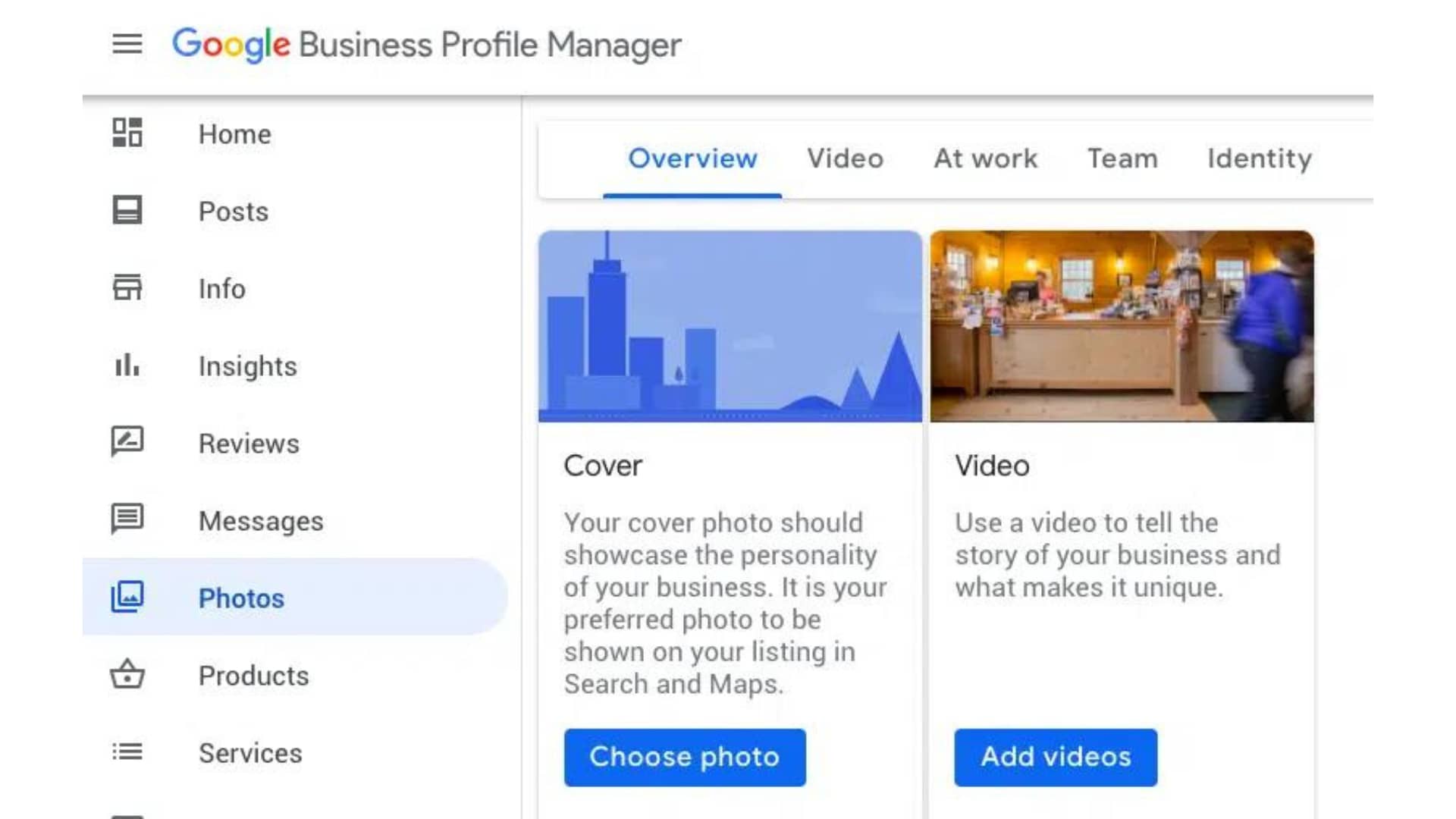
Include Keywords in Your Profile
Using the right keywords will help to improve your relevance. Google Analytics can help you uncover terms people use to search for your clinic. It's important to add them in a natural way, keyword stuffing will have a negative impact on your search rankings.
Encourage & Respond to Reviews
Positive reviews reassure potential customers that they can trust your brand, your products, and your services. Replying to both positive and negative reviews demonstrates to customers that you're interested in what they have to say, data says 93% of customers noted that reviews were important in their purchasing decisions.
The best time to ask for reviews is after providing a great experience. To make it easier for your customers, Google provides a direct link to ask customers to review your business.
To share your review link:
- From your dashboard, scroll down to the button that says "Share Review Form" and click it.
- Copy and paste the link in a customized message to your customers.
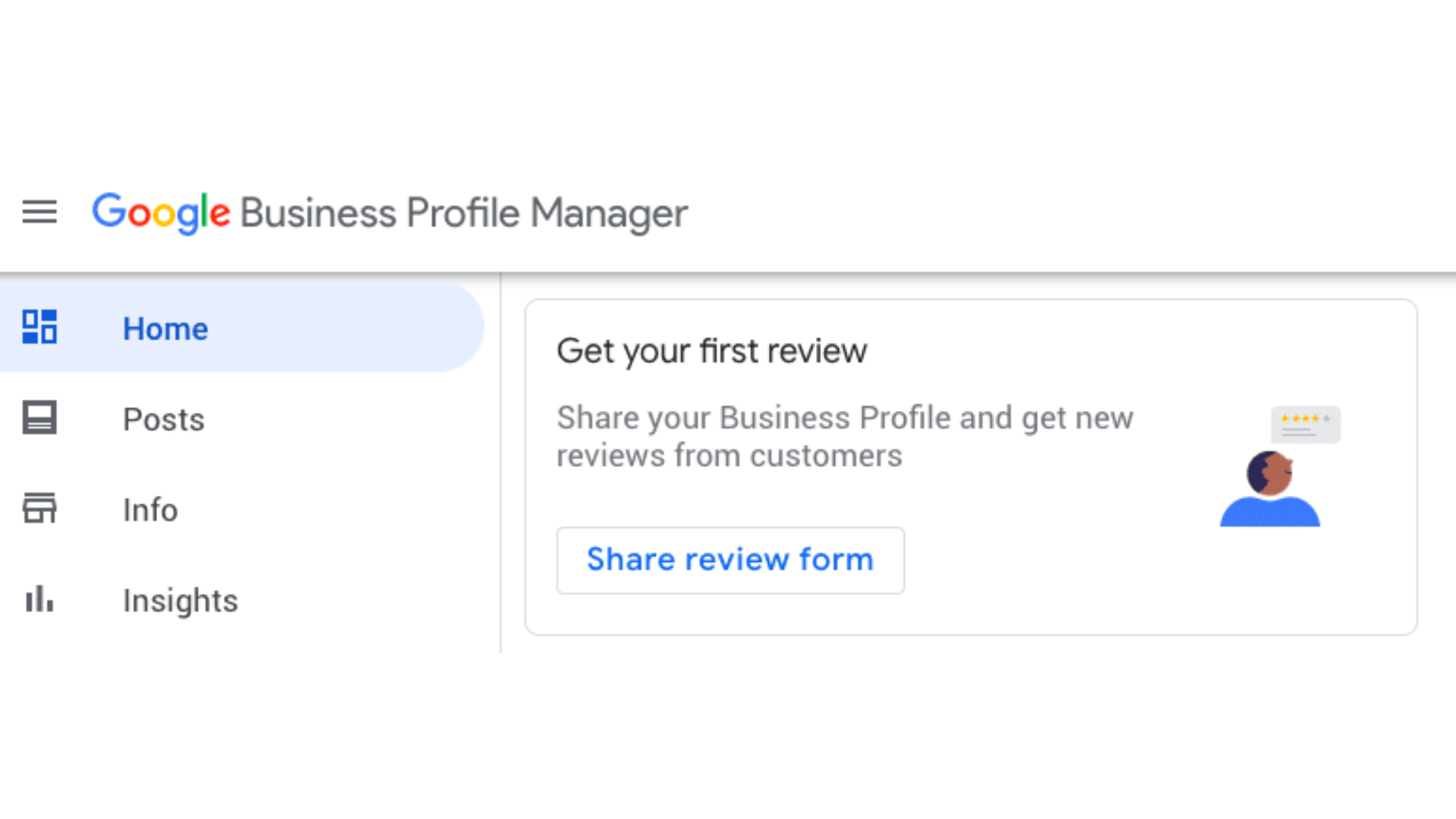
Keep Your Business Info up to Date
Always make sure your business profile is up to date. Nothing annoys customers more than showing up to your clinic within operating hours only to find that your clinic is closed. Special holiday hours are also something to consider, even if it's only a one-off thing.
You can change your information on your Google My Business Dashboard or directly on Google Search, simply search your business name and access the editing panel.
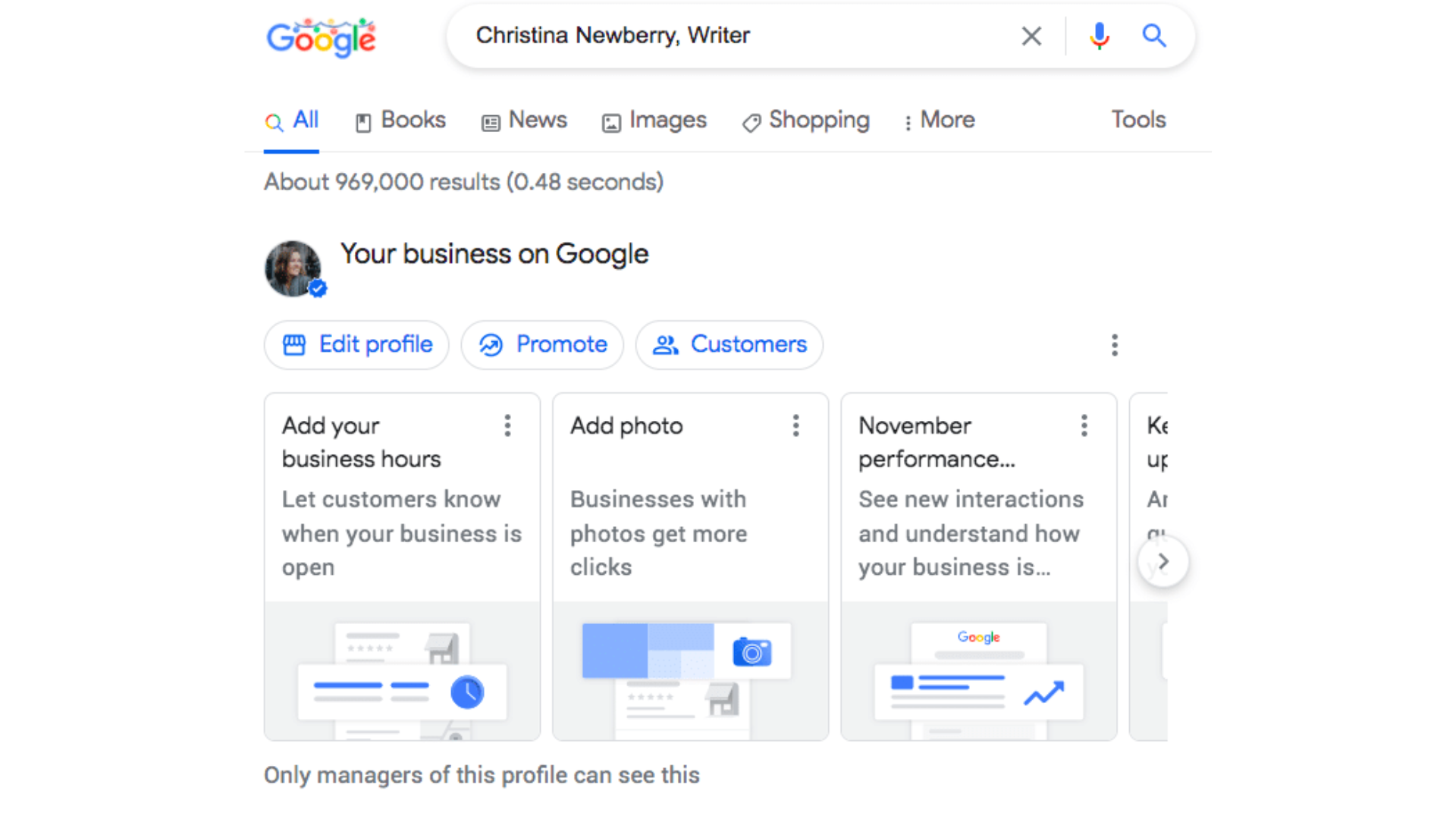
To create and share Google My Business posts:
- From the dashboard, click "Posts" in the left menu.
- Click "Create Post"
- Choose which type of post you want to create: COVID-19 Update, Offer, What's New, Event, or Product. Each post has different information to complete.
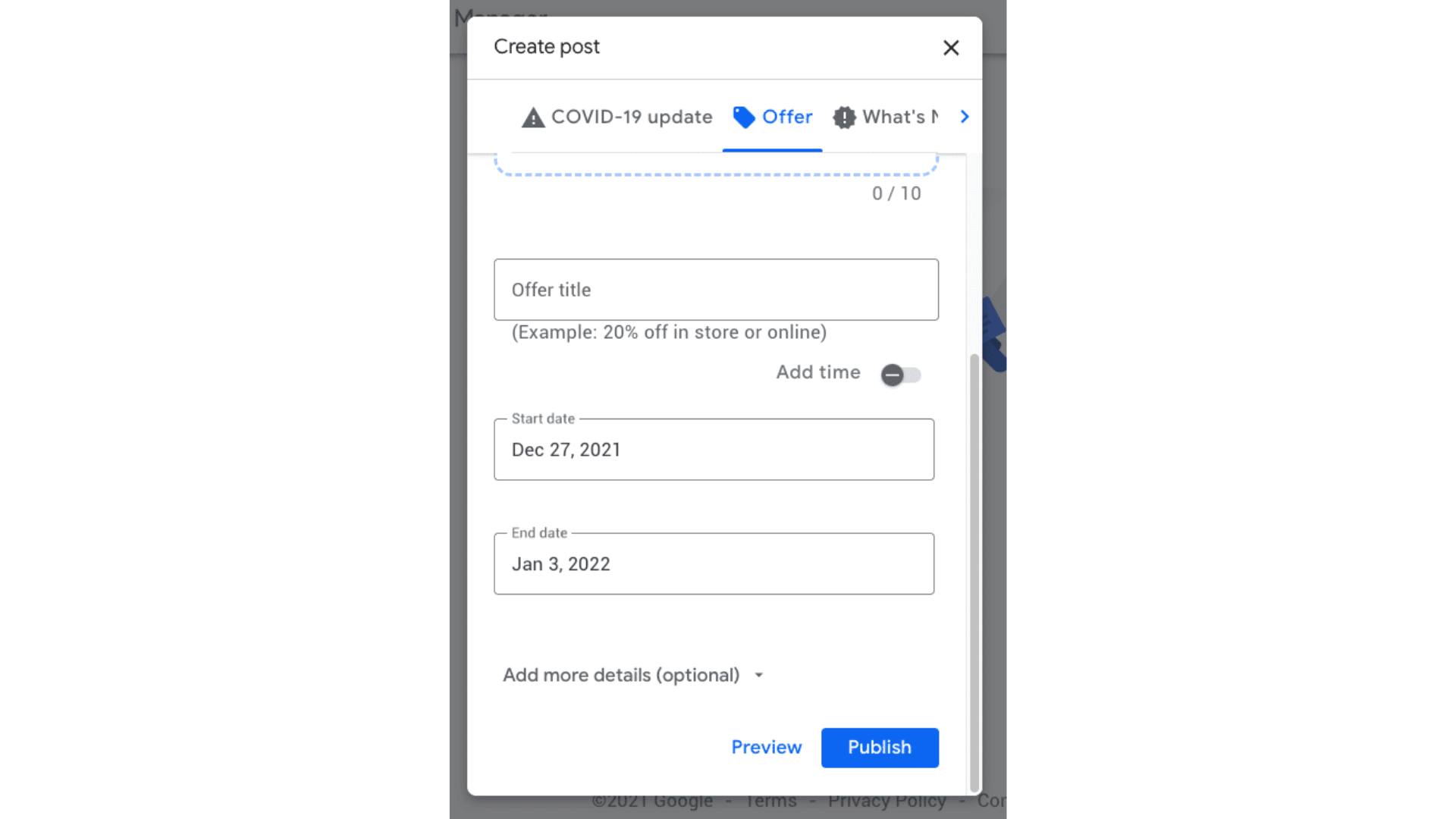
Add Special Features & Attributes
Special features are available for Google Business Accounts depending on the category, clinics can display a list of services. They also have access to different types of buttons, such as appointment bookings, and orders.
Add Your Products
If you sell products, you can add an up-to-date inventory to your Business Profile.
Add products:
- From your dashboard, click "Products" in the left menu.
- Click "Get Started" and start to add your products.
Haven't created a Google My Business profile yet? Learn How to here!